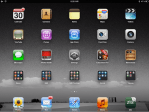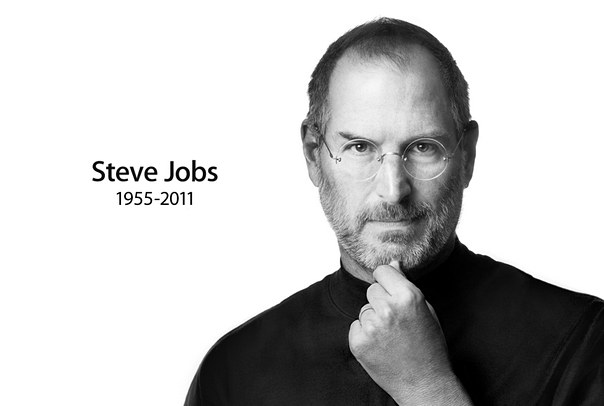How many apps you have downloaded to your iOS devices ? And is it easy to find them from within the devices – then run your favorite game or utility apps, move them or delete them ? Yes I know many of you have your favorite apps in the home screen and you can organize the apps into folders as well … but more questions pop up – how to name the folders ? How to arrange the folders ? And is it easy to find the folders you created last week or month in your iPhone / iPad ?
iPhone and iPad are smart devices but you need to be very smart as well one way or the other, to make that device works for you. Other than downloading good apps, I firmly believe you also need a smart(er) way to organize your apps and folders – and in turn, better user experience.
And here are 8 tips and tricks on that:
- First, only download the apps your need. A simple but important trick, for example, if you don’t play games at all then why download the Angry Birds ?
- Second, organize all standard Apple apps (Clock, Calendar, Contact, Map etc.) in the home screen of the device. With this approach, when you know you need to run those standard Apple apps, just go to the home screen to find it. Free up your mind, you don’t need to memorize where are those apps – like, where is the Map apps ? However, if there are really some Apple standard apps you don’t need in the home screen – save those into a separate folder, say “Apple apps”.
- Always leave a row in the home screen for your apps and folders though, in other words, only keep at most 12 standard Apple apps in the home screen (in the case of iPhone). That will leave you 4 “slots” to place your own apps or folders. For iPad, keep 15 standard Apple apps in the home screen and leave 5 “slots” for the apps folders.
- In the case of iPad, you can also move one of your favorite apps to the apps docking bar in the bottom of the screen. In my case, I added Zite to it.
- In the home screen, keep the most used apps on the left most column (if you are a right-handed person), or the right most column. That will help you to access your favorite apps with only one hand and your thumb.
- Probably the most important tips – sort your folders position by their names. For example, place the folder sequence like “Finance”, then “Games”, then “Health” etc. That will help you easy to find one folder just by a glance to the screen. In other words, if you want to find the folder “Health”, the first glance of the screen you found “Finance” and you will certainly know the “Health” folder is somewhere on the right or below the folder “Finance”. No more folder hunting.
- Keep the folders names the same between iPhone and iPad. So you can easily find the same apps in the same folder.
- Lastly, review the apps and folders once every few months – remove the apps that no longer needed; rename the folders or create new ones if new needs arose; reorganize the folder position again.
I hope all these tips and tricks make sense to you, following you can find few screen shots of my iPhone and iPad set up.