I have been a fan of Kindle eBook reader for over 12 years, and believe it or not, I waited for one simple feature for 12 years. That is – display the book cover of the book I am reading, in the Kindle lock screen instead of random images or advertisements. Following is my Kindle Oasis with the current book I am reading (with the Display Cover option turned on) – “Think Again” by Adam Grant.
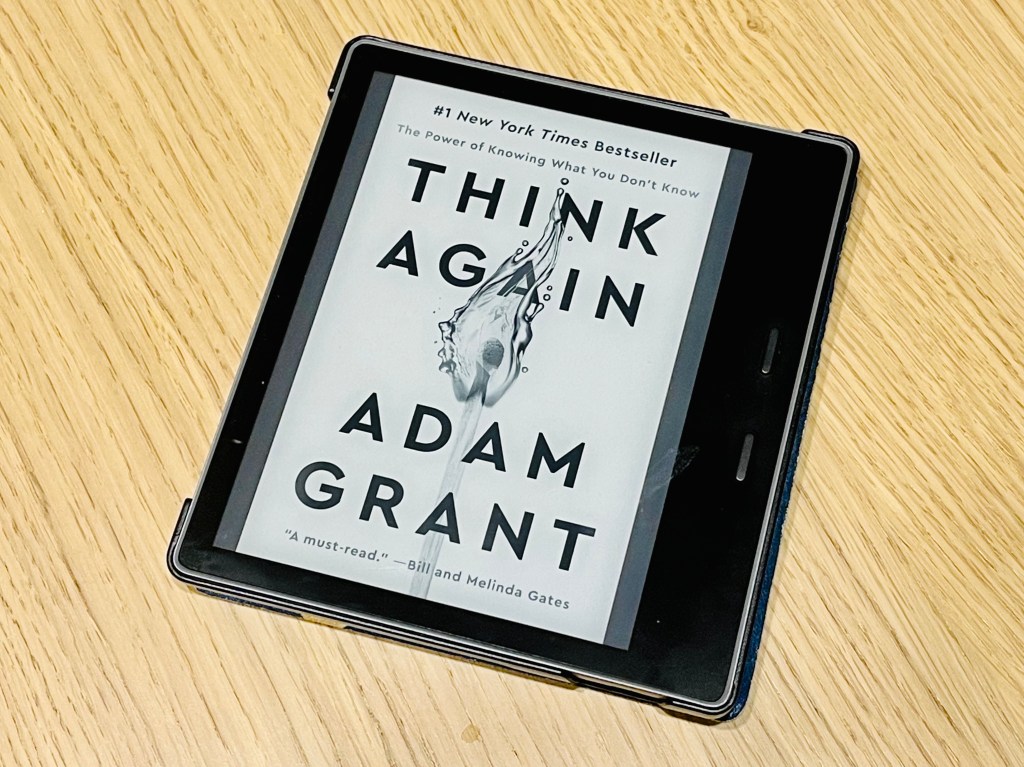

Here are the steps to enable that feature, with tips on how to make it work for an “Ad-supported” / “Special Offer edition” Kindle. (Ad-supported Kindle costs US$20 less, but you will see Amazon special offers and advertisements in the lock screen)
The steps, in summary:
- Upgrade your Kindle firmware to version 5.13.5
- Remove the “Ad-supported” feature, if you’re an owner of this type of Kindle
- Restart your Kindle
- Go to Device Option screen, and turn on Display Cover option
- If you cannot see that screen in step 4, turn on the WiFi option in your Kindle and likely this option will be made available to your device soon !!
All the 5 steps, with a little bit more details. The first step, upgrade the Kindle firmware.
- Turn on your Kindle
- Tap the top to toggle the menu option
- Tap the upper right corner, 3 dots icon
- Select Settings in the pull down menu
- Select Device Options, then Advanced Options, and then Update Your Kindle (if it is in gray color, then likely your Kindle is already updated to latest firmware version)
- You can check the version of the firmware, by Select Settings, Device Options, Device Info.
The second step is the tricky part, to remove the “Ad-supported” feature.
- With your desktop machine, start your favorite web browser, surf to Amazon.com and login.
- On top of the Amazon.com web page, find Account and Lists option, then click Content and Devices. Then click Devices on the top menu, then select your device.
- If you have an “ad-supported” Kindle, you shall see a screen something like this.
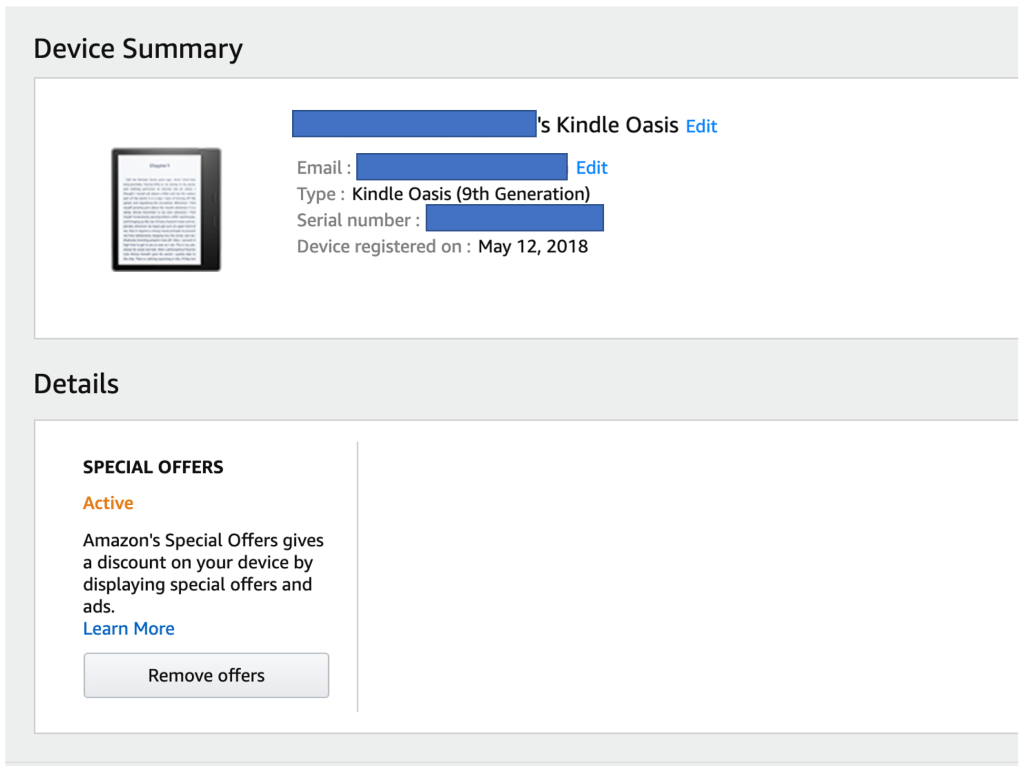
- The next step is to click the Remove offers button, then pay the US$20 to turn off that feature (you saved US$20 when you bought your device in the first place …)
- And here was the area I have problem – the Amazon.com website didn’t take me to the screen to pay for that US$20 and kept asking me to update my address, which I did many times but still failed.
- The solution was, contacted them with online chat and told them the problem I had. And then Amazon’s magical customer services agent waived my US$20 payment and turned off the “Ad-supported” feature for me. Wow !!
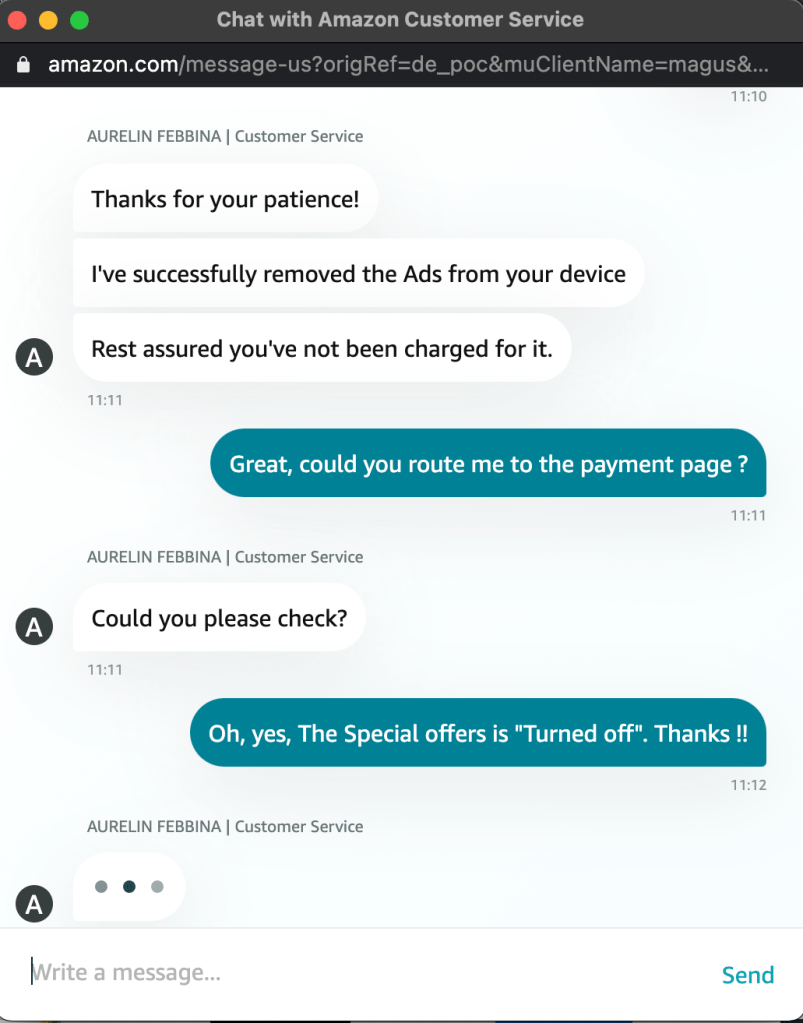
Now the last few steps are easy. And here is screen for step 4 … Turn on the Display Cover option (top of the screen).
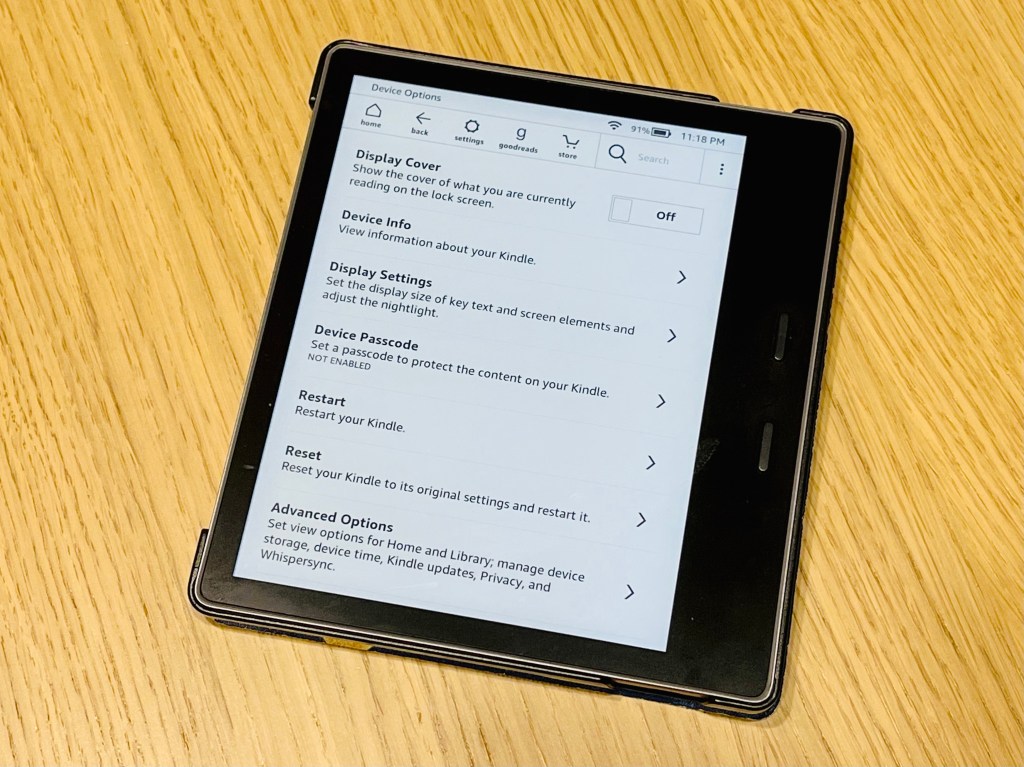
That’s a wrap and hope you will find it useful. More importantly, have this feature turn on and enjoy the book covers !!

Followed the instructions abs got mine done!! 🙂 Thanks Michael!
LikeLike
Great and good to know.
LikeLike